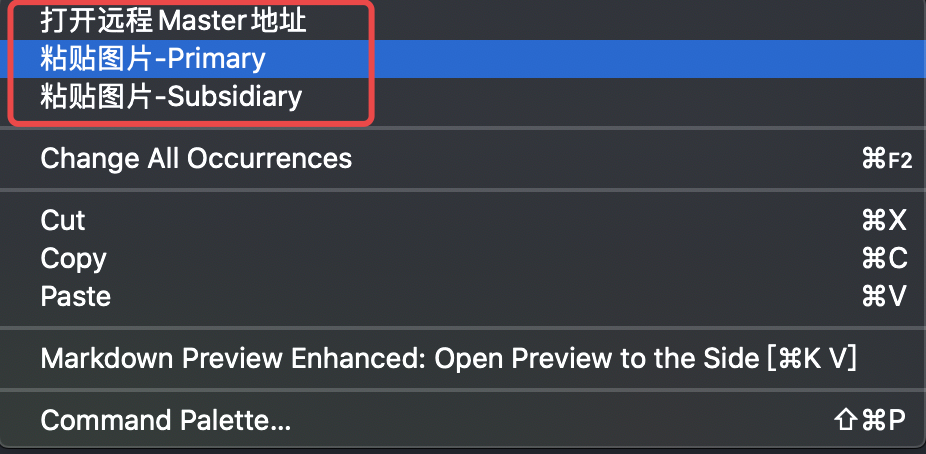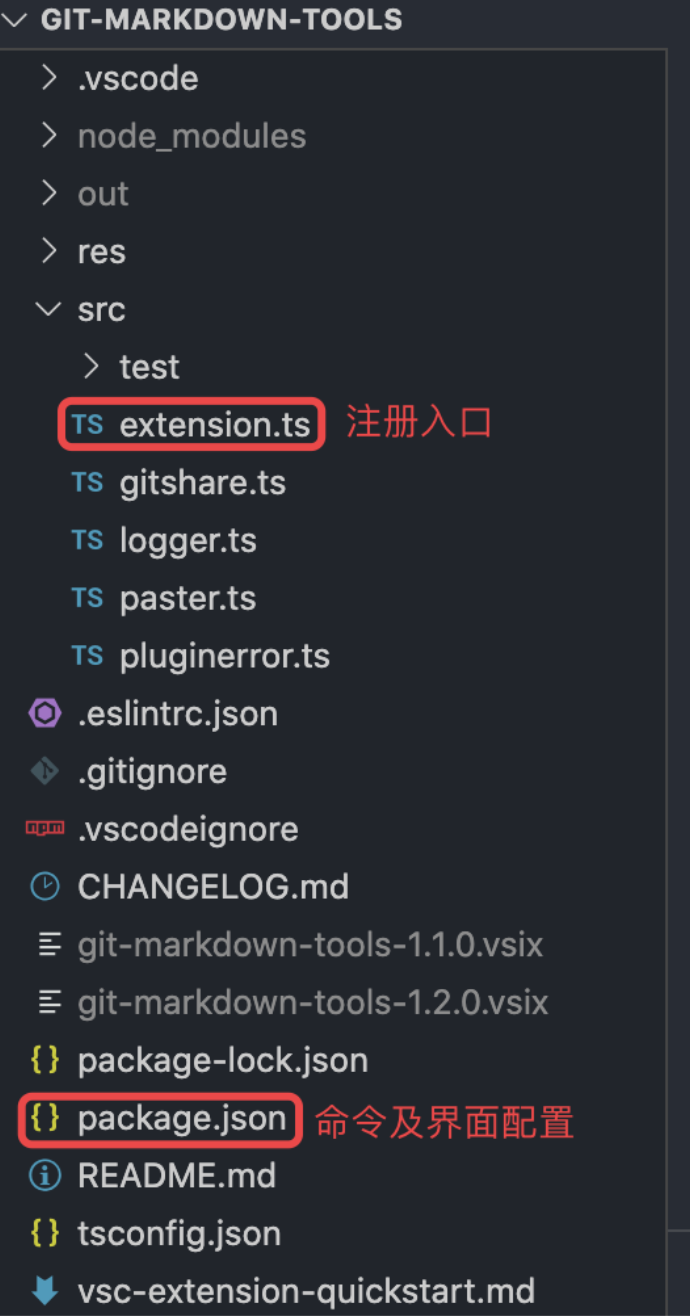背景
新的文档采用Git+Markdown实现,本地需要一个好Markdown编辑器,最后选择使用vscode轻量级文本编辑器。
Markdown是一种轻量级的标记语言,虽然优化很多,但有两个明显的缺点:
- 图片添加及管理
- 表格添加及管理
表格可以采用在线文档替代,再分享或截图添加,图片的管理方式主要是有如下几种:
- 图片先上传到图床等cdn服务器,通过生成的网络地址引用
- 放置统一的目录,如根目录的img文件夹,再通过相对路径添加
- 通过文档名称创建文件夹,把markdown文件和图片资源统一放入
每种方式都各有优缺点,最终考虑到文档的可读性及图片管理,采用了方案2和3的融合方式:
1
2
3
4
5
| ├── 文档.md
├── img
└── 文档
├── a.png
└── b.png
|
可以通过vscode的插件Paste Image实现从剪贴板自动复制图片到上述目录,如此插件有两个问题:
- 文件目录需要手动创建,不能自动创建
- 显示的图片不能修改显示大小,需要手动改为img标签来修改
通过git来管理文档还有比较严重的问题:无法快速的分享文档链接,需要通过web版git获取文档地址
需求及效果
需求如下:
- 从剪贴板自动复制图片,同时满足如下要求:
- 图片保存到以当前Markdown文件命名的文件里
- 通过img标签添加,默认width=500
- 获取当前文件的相对路径,并生成gitlab的在线地址
效果如下:
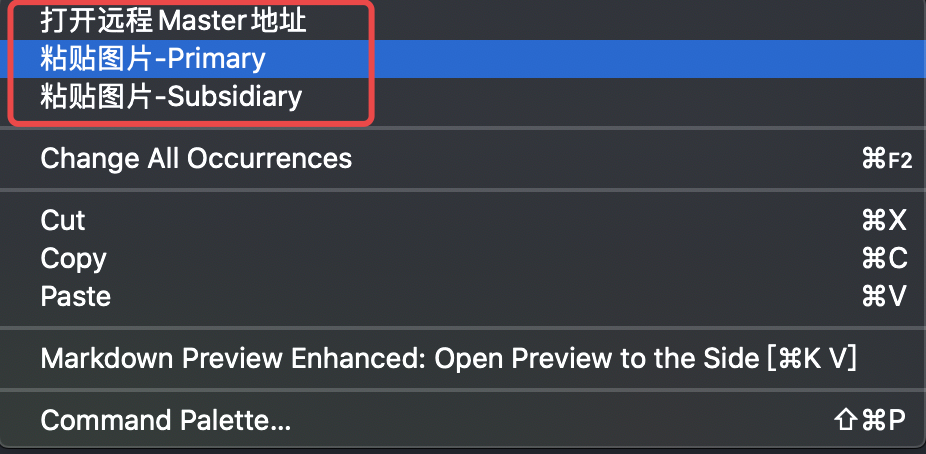
VSCode插件开发流程
参考官方文档:
- Your First Extension
- Publishing Extensions
阅读上面官方文档,通过代码脚手架,生成Hello World模板工程。
关键点:extension要选择typescript类型,方便复用第三方插件源码。
常用命令:
- F5:运行
- npm run publish:发布部署
vscode的插件开发很简单,如下图所示:
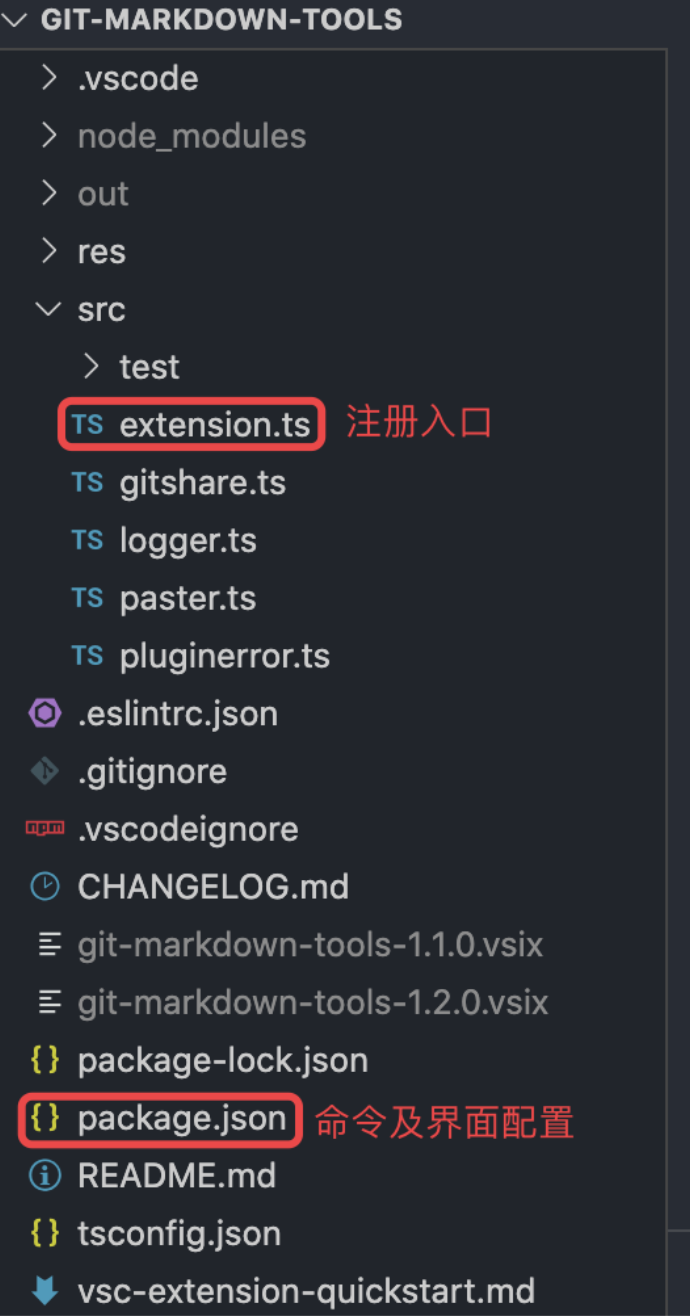
剪贴版复制图片,并设置默认大小
此功能是基于Paste Image插件的源码做的微调,新增img选择,如下所示:
1
2
3
4
5
6
7
8
9
10
11
12
13
14
15
16
17
18
19
20
21
| public static renderFilePath(languageId: string, basePath: string, imageFilePath: string): string {
....
let imageSyntaxPrefix = "";
let imageSyntaxSuffix = "";
switch (languageId) {
case "markdown":
imageSyntaxPrefix = ``;
break;
case "asciidoc":
imageSyntaxPrefix = `image::`;
imageSyntaxSuffix = `[]`;
break;
case "img":
imageSyntaxPrefix = `<img src="`;
imageSyntaxSuffix = `" width = "500" />`;
break;
}
....
return result;
}
|
在右键菜单里添加相应的快捷入口,只需要配置package.json文件即可,如下所示:
1
2
3
4
5
6
7
8
9
10
11
12
13
14
15
16
17
18
19
20
21
22
23
24
25
26
27
28
29
30
31
32
33
| {
....
"activationEvents": [
"onCommand:git-markdown-tools.MarkdownImagePastePrimary",
"onCommand:git-markdown-tools.MarkdownImagePasteSubsidiary",
],
"contributes": {
"commands": [
{
"command": "git-markdown-tools.MarkdownImagePastePrimary",
"title": "粘贴图片-Primary",
"category": "58IGit"
},
{
"command": "git-markdown-tools.MarkdownImagePasteSubsidiary",
"title": "粘贴图片-Subsidiary",
"category": "58IGit"
}
],
"menus": {
"editor/context": [
{
"command": "git-markdown-tools.MarkdownImagePastePrimary",
"group": "navigation"
},
{
"command": "git-markdown-tools.MarkdownImagePasteSubsidiary",
"group": "navigation"
}
]
}
}
}
|
Paste Image插件本身有一个问题:不支持直接复制本地的图片文件。
通过分析Paste Image的源码了解到,剪贴板的操作不是通过javascript实现的,而是通过调用对应平台的脚本实现:
- mac:AppleScript脚本
- linux:shell脚本
在macOS里,直接复制图片文件到剪贴板时,剪贴板里只有相应的文件路径,没有相应的图片内容,Paste Image的AppleScript脚本不支持这种类型,这个是后续需要修改点。
获取当前Markdown的远程Git地址
这个功能非常简单,主过程是如下:
- 先获取当前Markdown文件相对路径
- 拼接上相应服务器的地址即可
1
2
3
4
5
6
7
8
9
10
11
12
13
14
15
16
17
18
19
20
21
22
23
24
25
26
27
28
29
30
31
32
33
34
35
36
37
38
| public static copyRemoteUrlToClipboard(){
let editor = vscode.window.activeTextEditor;
if(!editor) {
return;
}
let fileUri = editor.document.uri;
if(!fileUri) {
return;
}
let filePath = fileUri.fsPath;
let projectPath = vscode.workspace.rootPath;
let fileRelativePath = filePath.replace(projectPath ?? '', '');
let projectRomoteUrlConfig = vscode.workspace.getConfiguration('git-markdown-tools')['romoteurl'];
if (!projectRomoteUrlConfig) {
Logger.showErrorMessage(`The config git-markdown-tools.romoteurl = '${projectRomoteUrlConfig}' is invalid. please check your config.`);
return;
}
let remoteUrl = GitShare.getRemoteUrl(projectRomoteUrlConfig, 'master', fileRelativePath);
vscode.env.openExternal(vscode.Uri.parse(remoteUrl));
}
private static getRemoteUrl(projectRomoteUrl: string, branch: string, fileRelativePath: string): string{
return `${projectRomoteUrl}/blob/${branch}${fileRelativePath}`;
}
|
在右键菜单里添加相应的快捷入口,只需要配置package.json文件即可,如下所示:
1
2
3
4
5
6
7
8
9
10
11
12
13
14
15
16
17
18
19
20
21
22
23
24
25
26
27
28
29
30
| {
...
"activationEvents": [
"onCommand:git-markdown-tools.CopyRemoteUrlToClipboard"
],
"contributes": {
"commands": [
{
"command": "git-markdown-tools.CopyRemoteUrlToClipboard",
"title": "打开远程Master地址",
"category": "58IGit"
}
],
"menus": {
"editor/title/context": [
{
"command": "git-markdown-tools.CopyRemoteUrlToClipboard",
"group": "navigation"
}
],
"editor/context": [
{
"command": "git-markdown-tools.CopyRemoteUrlToClipboard",
"group": "navigation"
}
]
}
}
}
|
GitHub开源地址
- 源码地址:https://github.com/handsomeliuyang/vscode-git-markdown-tools.git
- 插件安装地址:https://marketplace.visualstudio.com/items?itemName=handsomeliuyang.git-markdown-tools&ssr=false#overview
参考
- vscode-paste-image
- Your First Extension
- vscode-gitlens